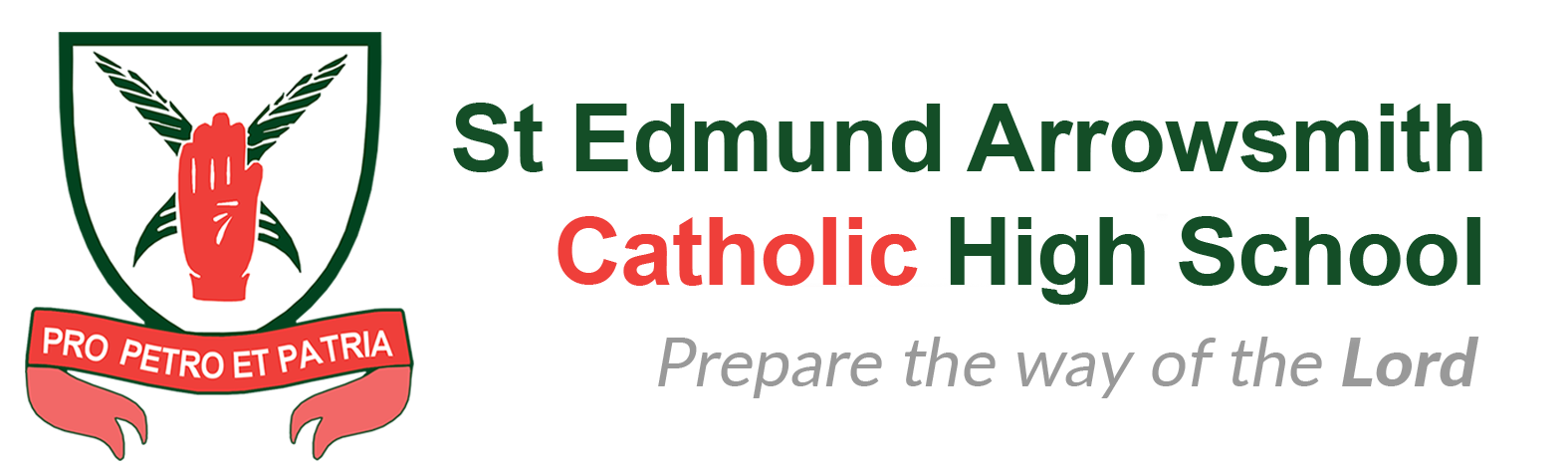Be involved in your child’s online life. For many of today’s young people there is no line between the online and offline worlds. Young people use the internet to socialise and grow and, just as you guide and support them offline, you should be there for them online too. Talk to them about what they’re doing, if they know you understand they are more likely to approach you if they need support.
Privacy Settings
Most social networking sites, like Facebook, now give your child a lot of control over what they share and who they share it with. Through a site's 'privacy settings' you are able to control:
- Who can search for you – this means that when people search your name on a site, your profile does not come up.
- Who sees what – this means that you can control the information you share, like your photos or wall' posts. You can usually restrict this to friends only, friends of friends, certain groups of friends, or everyone. We would recommend that for young people it is restricted to friends only.
- Who can post information about you – some sites enable others to 'tag' photos of you or share other information about you, like your location. Many sites enable you to restrict people’s ability to do this.
It is important that you stay up-to-date with the privacy settings that your child uses and help them stay in control of their profile. For more information about privacy settings in Facebook: www.facebook.com/help/privacy
Keep up-to-date with your child’s development online. Be inquisitive and interested in the new gadgets and sites that your child is using. It’s important that as your child learns more, so do you.
Set boundaries in the online world just as you would in the real world. Think about what they might see, what they share, who they talk to and how long they spend online. It is important to continue to discuss boundaries so that they evolve as your child’s use of technology does.
Know what connects to the internet and how. Nowadays even the TV connects to the internet. Your child will use all sorts of devices and gadgets; make sure you’re aware of which ones can connect to the internet, such as their phone or games console. Also, find out how they are accessing the internet – is it your connection or a neighbour’s Wifi? This will affect whether your safety settings are being applied.
Consider the use of parental controls on devices that link to the internet, such as the TV, laptops, computers, games consoles and mobile phones. Parental controls are not just about locking and blocking, they are a tool to help you set appropriate boundaries as your child grows and develops. They are not the answer to your child’s online safety, but they are a good start and are not as difficult to install as you might think. Service providers are working hard to make them simple, effective and user friendly.
Parental Controls
As a parent or carer it can be difficult to monitor what your child is up to online. Most parents and carers trust their children online, but it can be easy for a child to stumble across things that might upset or disturb them. Filtering and moderation packages are a good way to stop the majority of inappropriate and harmful content coming into your home. They are a tool to help you set and change online boundaries in line with your child’s development. There are some great packages out there, some are free and some come at a cost. Make sure you get one that suits your family’s needs and budget.
How can this help me?
Every parental control package is different, but most provide services such as:
- Filtering – content to restrict access to particular sites, such as pornographic websites.
- Time limits – restrict the amount of time your child can be online, or set periods of time where your child can access certain sites.
- Monitoring – where you are informed of certain sites that your child is attempting to gain access to.
- Reporting – where you are provided with information about what sites your child has used.
Where do I get them?
There are three main levels for applying parental controls.
- Internet Service Providers (ISP’s). These are the organisations that pipe the internet to your home (like Virgin Media, Talk Talk, Sky and BT). All of the major ISP’s provide parental control packages. These can allow you to apply controls across all of the devices that access the internet through your home connection – such as laptops or games consoles.
- Devices that connect to the internet. Most computers, mobiles and games consoles now come with parental controls that can be applied. For example, within Windows and the Mac operating systems, there are parental controls that can be set for individual devices.
- Software. There are a wide range of packages available to buy or sometimes download for free – always look for reputable companies and check out reviews online.
Does this make my child safe?
Parental controls will never make the internet 100% ‘safe’. They should not be used as a substitute for communicating safety messages to your child. Make sure that you talk to your child about their behaviour online and remember, your home is not the only place they will be accessing the internet! (look at navigation bar). Never ask your children to set these settings, if you are not confident in putting these in place ask a family friend or the shop assistant to help.
BT
BT‘s Security package is called BT Family Protection. This lets you choose the right level of protection for each child on up to three computers in your home. With this service you can:
- Block websites – stop your kids from seeing inappropriate content
- Set time limits – manage how long your children spend online
- Get instant alerts – get email or text alerts when your kids try to view blocked sites or post confidential information
- Social networking tools – control the use of social networks like Facebook and Twitter and set up text alerts if personal information is posted
- YouTube filtering – a unique technology to prevent exposure to unsuitable content
- Usage reports – review your children's online activity from anywhere in the world
As well as parental controls, you also get:
- Advanced spam filtering – with image blocking to protect children from offensive content
- BT Cleanfeed – blocks sites classified as illegal by the Internet Watch Foundation
- Access to our internet abuse prevention team – for children or parents to report any concerns
A user guide for the BT Family Protection service is available and videos on the service are also provided.
Talk Talk
Talk Talk’s Internet security service is called HomeSafe. Built into the broadband network itself, HomeSafe is designed to help you block every device in your home from websites you've defined as unsuitable for your home. Parents also have the option to control the after school homework routine specifically. It's been developed in partnership with their panel of parents and online safety experts.
A guide to setting up HomeSafe is available as are videos for this service.
Virgin Media
Parental Controls is part of Virgin Media Security and is available for free to all Virgin Media broadband customers. With Virgin Media Security’s Parental Control you can:
- Screen out offensive material
- Filter sites by pre-defined age categories
- Add exceptions or block specific sites
- Control access to specific content types like chat or social networking
- Set an access-schedule for individual users
- See a history of sites viewed, including those that were blocked Further information on this service and a guide on how to set up parental controls is available.
Plusnet
Plusnet offer Plusnet Protect Internet security. With this service, either offered free or for a small charge dependent on your Broadband package, parents and carers are able to set safe boundaries for children with parental controls. Advice on how to set these controls is available.
Sky
Sky offer McAfee Internet Security suit, available free or for a small monthly charge dependent on your Broadband package. Parental Controls are included in this package, however all Sky Broadband customers can get McAfee Parental Controls on their own as a separate download, free and for up to three PC’s. McAfee’s Parental Controls help control when your children can be online, monitor/control what websites they can visit, and keep an eye on their online activities. Further information on Sky’s security packages and a free download of the McAfee Parental Controls is available.
Emphasise that not everyone is who they say they are. Make sure your child knows never to meet up with someone they only know online. People might not always be who they say they are. Make sure your child understands that they should never meet up with anyone they only know online without taking a trusted adult with them.
Know what to do if something goes wrong. Just as in the offline world, you want to help your child when they need it. Therefore, it is important to know when and how to report any problem.